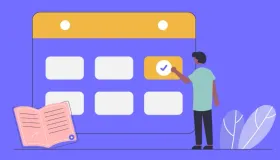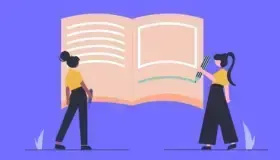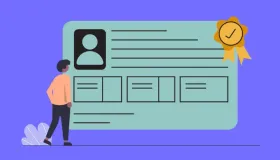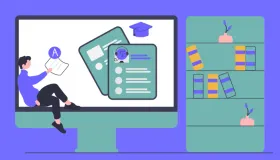Understanding the Listen Then Speak Duolingo Feature
The Listen Then Speak Duolingo exercise plays an audio clip of a word or sentence, which you must repeat aloud. Duolingo’s AI checks your pronunciation and gives feedback.
Where It Appears
- This feature is available in most language courses (like Spanish, French, and English), though not all languages support it yet.
- The Duolingo English Test (DET) it’s a key speaking task where you listen and respond to prompts under timed conditions.
How It Differs from Other Speaking Exercises
- While standard speaking exercises require translating or forming original sentences, "Listen Then Speak" focuses on mimicking native pronunciation.
- This helps with accent reduction and fluency.
How Voice Recognition Works
- Duolingo’s AI compares your speech to native recordings. Green highlights indicate correct pronunciation, while no highlight or a red mark means an error.
- The system checks clarity, pacing, and intonation—not just word accuracy.
Benefits of Using “Listen Then Speak”
This feature trains multiple language skills simultaneously, making it one of Duolingo’s most potent tools.
- Improves Pronunciation Accuracy: Repeating native speakers helps internalise correct sounds, especially for tricky phonemes like the French "u" versus "ou."
- Boosts Listening and Speaking Fluency: It trains your ear to recognise spoken words faster and improves speaking reflexes, reducing hesitation in honest conversations.
- Teaches Natural Rhythm and Intonation: By mimicking native speakers, you learn proper sentence stress and pacing, preventing robotic speech.
- Builds Speaking Confidence: Frequent practice reduces fear of speaking, making it ideal for shy learners.
How to Use the Feature Effectively?
Follow these steps to get the most out of "Listen Then Speak."
Here is a step-by-step guide:
- Look for the microphone icon in lessons, indicating speaking exercises.
- Listen carefully to the audio, paying attention to tone and pacing.
- Tap the mic and speak clearly.
- Check feedback—green means good, and red means try again.
Tips for Best Results
- Use headphones with a built-in mic for better clarity.
- Avoid background noise like fans or TV.
- Position your phone correctly—too close can cause distortion.
Understanding Feedback
A full green bar means perfect pronunciation. Partial green means minor errors, while no highlight indicates mispronunciation or a mic issue.
Fixing Common Problems
If the feature isn’t working correctly, try these solutions.
Microphone Issues
- Android: Go to Settings > Apps > Duolingo > Permissions and enable microphone access.
- iOS: Check Settings > Privacy > Microphone to ensure Duolingo has permission.
Speech Recognition Errors
- Speak slowly and clearly.
- Ensure a stable internet connection.
- Restart the app or device if problems persist.
Missing Feature
- Verify that your language course supports speaking exercises.
- Check app settings to ensure speaking tasks are enabled.
Advanced Practice Techniques
To go beyond essential repetition, try these strategies.
- Shadowing Technique: Repeat sentences immediately after hearing them without pausing. This improves fluency and rhythm.
- Recording Yourself: Compare your pronunciation to the native speaker’s version to spot differences.
- Minimal Pairs Practice: Work on similar-sounding words (like "ship" vs. "sheep") to refine accent and clarity.
- Using External Tools: Apps like ELSA or Speechling can supplement Duolingo for more detailed pronunciation feedback.
Preparing for the Duolingo English Test
The DET includes a "Listen Then Speak" section that evaluates fluency.
Test Format
You’ll hear a prompt and have 90 seconds to respond. Scoring is based on fluency, vocabulary, and intonation.
Preparation Tips
- Practice structuring answers clearly within the time limit.
- Use sample DET questions to familiarise yourself with the format.
- Focus on natural pacing—don’t rush or speak too slowly.
Recent Updates and Future Improvements
Duolingo continuously enhances its speaking features.
- AI-Powered Video Calls (Duolingo Max): A new interactive feature lets you practice conversations with AI characters like Lily.
- Better Speech Recognition: Updates to the AI model make feedback more accurate over time.
- Expanded Language Support: More courses will include Duolingo speaking exercises in future updates.